Routers and switches essentially make up the heart of a network that could well serve in an averagely sized household as well as in any small- to large-scale industrial operation. But nevertheless, from time to time, it undeniably hurts business owners in numerous ways, one of which is by hampering network connectivity. Let us explore typical router and switch issues and suggest reasonable solutions. High-ranking keywords in conjunction with less competitive phrases readily aim at an extremely broad viewership, together with needed information.
1. Common Router Issues and Fixes
A. Router Not Connecting to the Internet

Symptoms:
- No internet access on connected devices.
- The WAN or Internet indicator light on the router is off or blinking red.
Troubleshooting Steps:
- Restart the Router: Unplug the router for 10-30 seconds, and plug back in.
- Check the Modem: Connect the modem directly to your computer, making sure the modem works.
- Cable Test: Examine Ethernet cables for any damage or loose connections.
- ISP Contact: If your cable modem is working with a direct connection but not with the router, then it’s your ISP’s problem.
B. Slow Internet Speeds
Symptoms:
- Web pages take longer to load.
- Video streaming buffers frequently.
Troubleshooting Steps:
- Run a speed test: Try tools like Speedtest.net for actually measuring the speed.
- Stop Unnecessary Devices: Every excessive device can slow down the network.
- Change the Router Channel: Go on and switch the Wi-Fi channel from the most common, most disturbed one.
- For 2.4GHz, channels 1, 6, and 11 are typically optimal.
- For 5GHz, test multiple channels for minimal interference.
- Update Firmware: Log in to the router’s admin panel and install updates.
- Upgrade Hardware: Older routers may not support high-speed connections.
C. Wi-Fi Keeps Dropping
Symptoms:
- Devices frequently disconnect from Wi-Fi.
- Signal strength varies widely.
Troubleshooting Steps:
- Reroute the Router: Place it in a higher central position that should not be near any obstacle or interferer (e.g. microwave).
- Decrease Interference: Turn off those gadgets, like conflicting signals, that bring interferer.
- Examine Overheating: Ensure proper ventilation to thwart thermal shutdown.
- Enable QoS (Quality of Service): Give top priority to bandwidth of needed activities.
- Return Network Settings to Normal: Rest Wi-Fi setups on troubled devices.
2. Common Switch Issues and Fixes
A. No Connectivity Through the Switch
Symptoms:
- Devices connected to the switch cannot communicate.
Troubleshooting Steps:
- Perform a power cycle: Restart the switch to clear its memory.
- Check the cables: Use a cable tester to find out which cables are not working with Ethernet.
- Check the VLAN configuration: Ensure that hosts are connected under the same VLAN.
- Testing the ports: Connect ports to attempt to identify any of them that may not work.
- Update the switch: If multiple ports are not functioning properly, then it is recommended to replace that equipment.
B. Intermittent Packet Loss

Symptoms:
- Lag or stuttering during online calls or gaming.
- File transfers take longer than expected.
Troubleshooting Steps:
- Ping Test: Start a ping test to check for packet losses.
- Lessen Traffic: Disconnect those devices that are not needed for the traffic.
- Flow Control On: Make sure the switch supports the flow control feature present on the switch.
- Power Supply: The power supplied to a switch must be under a stable condition.
C. Slow Data Transfer Rates
Symptoms:
- File sharing between devices is unusually slow.
Troubleshooting Steps:
- Verify Duplex Settings: Ensure all Devices are set to full-duplex.
- Upgrade the Firmware: Log in to the switch admin panel and update.
- Get the Suitable Cable: Use Cat5e or Cat6 cables to attain the gigabit speed.
- Do Port-Based: VLANs provide a way to separate high-traffic devices that cause network congestion.
3. Advanced Troubleshooting Tips
A. Use Network Monitoring Tools
- Tools like Wireshark or SolarWinds can analyze traffic patterns and identify bottlenecks.
B. Understand Network Logs
- Access router/switch logs via the admin panel to pinpoint recurring errors.
C. Perform a Factory Reset
- When all else fails, reset the router or switch to its default settings. Remember to back up configurations.
4. Proactive Maintenance
- Update firmware for routers and switches on a regular basis.
- Also update hardware to stay current with technology.
- Conduct tests to verify speed on a regular basis, along with audited evaluations and anywhere problems begin to develop.
- Label your cables to better carry forward any quick trouble.
Avoid prolonged downtime and ensure smooth operation by following these troubleshooting tips and being proactive in keeping your network updated. And if you are a simple home user or taking care of an enterprise network, by adhering to this advice, you will increase your chances of being able to address challenges craftsmanly and promptly.

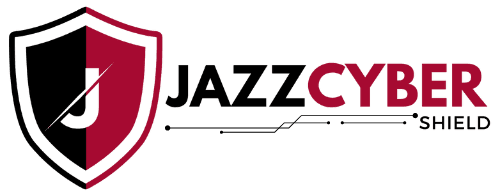


I came across this blog while searching for troubleshooting tips for router and switch issues, and I’m so glad I did! The quick guide provided clear steps and practical solutions that helped me resolve a connection issue in no time. Jazz Cyber Shield does a fantastic job explaining complex topics in a simple way. Highly recommend this blog to anyone dealing with network issues!