TP-Link Deco is a powerful mesh Wi-Fi system that eliminates dead zones and delivers seamless internet coverage. If you’ve recently purchased the TP-Link Deco X55 AX3000 WiFi 6 Mesh Router, this step-by-step guide will help you set it up correctly for optimal performance.
For more networking solutions, visit Jazz Cyber Shield—your trusted source for premium Wi-Fi routers and cybersecurity products.
What You’ll Need Before Setup

- TP-Link Deco X55 (or your preferred Deco model)
- A modem (provided by your ISP)
- A smartphone or tablet with the TP-Link Deco app installed
- An Ethernet cable (for wired backhaul, recommended for best speeds)
- An active internet connection
Step 1: Download the TP-Link Deco App
- Install the TP-Link Deco app from the App Store (iOS) or Google Play (Android).
- Open the app and create a TP-Link account (or log in if you already have one).
Step 2: Connect Your Main Deco Unit
- Power off your modem (if it’s on).
- Connect the main Deco unit to your modem using an Ethernet cable:
- Plug one end into the modem’s LAN port.
- Plug the other end into the WAN port of the TP-Link Deco X55.
- Power on the modem and wait 1-2 minutes.
- Plug in the main Deco unit—the LED should pulse blue, indicating it’s ready for setup.
Step 3: Configure the Deco via the App
- Open the Deco app and tap “Set Up a New Deco”.
- Select “Deco Mesh Wi-Fi System” and follow the prompts.
- Customize your Wi-Fi settings:
- Network Name (SSID) – Choose a unique name.
- Password – Use a strong password (WPA3 recommended).
- Admin Password – Secure your Deco system.
- Wait for the setup to complete (LED turns solid blue).
Step 4: Add More Deco Units (For Full Mesh Coverage)
- Place the second Deco unit within range of the main Deco.
- Plug it in and wait for the LED to pulse blue.
- In the Deco app, go to “Add Deco” and follow the instructions.
- Repeat for additional units if needed.
Optimal Placement Tips:
- Keep Decos central to high-traffic areas.
- Avoid thick walls, metal objects, and microwaves.
- For the best performance, use Ethernet backhaul (wired connection between Deco units).
Step 5: Advanced Settings for Better Performance
Enhance your TP-Link Deco X55 with these tweaks:
- Wi-Fi Optimization – Auto-select the best channel.
- Guest Network – Isolate visitors from your main network.
- Parental Controls – Manage internet access for kids.
- Quality of Service (QoS) – Prioritize gaming or streaming.
- Firmware Updates – Ensure the latest security patches.
Troubleshooting Common Issues
- Deco not connecting? → Restart modem and Deco.
- Slow speeds? → Check for interference or enable Ethernet backhaul.
- Weak signal? → Reposition Deco units closer together.
Final Thoughts
Setting up your TP-Link Deco X55 AX3000 properly ensures fast, stable, and secure Wi-Fi across your home or office. For more networking solutions, visit Jazz CyberShield—your go-to destination for high-performance routers and cybersecurity products.
Need help? Contact our support team or explore our TP-Link Deco collection today! 🚀
🔗 Explore More at Jazz Cyber Shield – Your Trusted Networking Partner.

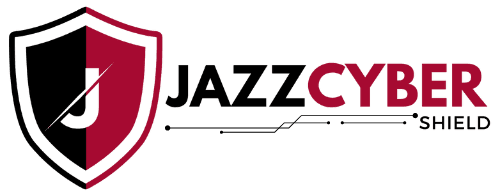


I found your article on How to Set Up TP-Link Deco Properly: A Complete Guide incredibly useful. The step-by-step instructions were clear and easy to follow, even for someone who isn’t very technical. I especially liked how you explained the app setup process and gave tips for placing the Deco units to get the best coverage. Your troubleshooting section was also very practical—it’s always reassuring to know what to do if something doesn’t work right away. Brilliant work, Jazz Cyber Shield! This guide is exactly what I needed to improve my home Wi-Fi setup.
Great step-by-step guide! I recently bought a TP-Link Deco, and your instructions made the setup super easy. The part about optimizing placement for better coverage was especially helpful. Thanks for sharing this!
I followed your setup guide for the TP-Link Deco and had my whole home covered in under 20 minutes. The step-by-step instructions were super easy to follow, and now my Wi-Fi is fast and stable in every room!