Admitted deep popularity yet issues of firewalls, allowing Chrome network connection in firewall options is somewhat common among users. Having this error pops out disconnects the internet connection for the browser and takes it completely offline. This blog will explain the method of allowing Chrome through the firewall to fix the problem with it and prevent it from happening again in the future.
Why Does Chrome Show Firewall-Related Antivirus Errors?
First, let’s understand what causes this. Firewalls or antivirus programs exist to protect you from harmful connections. However, sometimes, these protective measures end up blocking a program such as Google Chrome, from working. This is where Chrome fails to load sites or continues to give errors pertaining to connection.
Still, recent software updates from macOS, Windows, or Chrome may reset network permissions, and this way, the firewall or antivirus will declare Chrome untrustworthy, which answers most of the users’ problems here and there concerning Chrome not connecting to the internet following some update.
How to Allow Chrome to Access the Network Within a Firewall
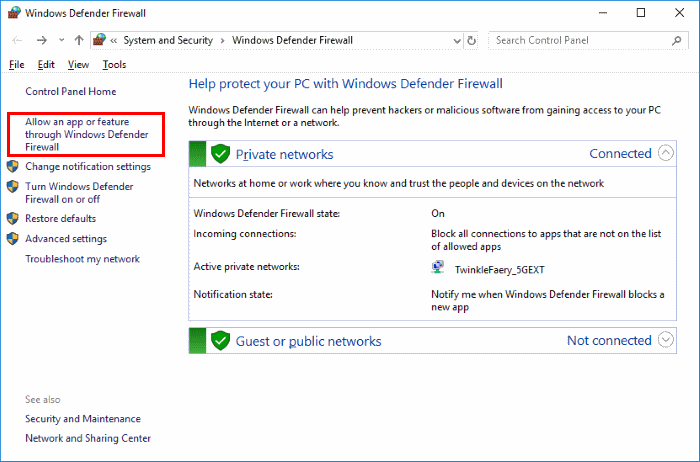
To work out this issue, you will have to manually allow Chrome to do so in your firewall. These are the steps to take:
- Enter in your system settings. In Windows, Control Panel > System and Security > Windows Defender Firewall and in macOS, System Settings > Network > Firewall.
- Click “Allow an app or feature through Windows Defender Firewall” or Firewall Options for Mac.
- Within the list, find Google Chrome. If you don’t see it, click Add App or use the + button to manually add Chrome from your Applications folder.
- Choose both the checkbox of private and public networks to allow Chrome access to the network.
- Hit OK before restarting Chrome to affect the changes.
One more thing to remember besides modifying firewall settings is making sure Chrome is also entered in your system list of trusted apps.
Fix Chrome Network Access Errors Caused by Antivirus Software
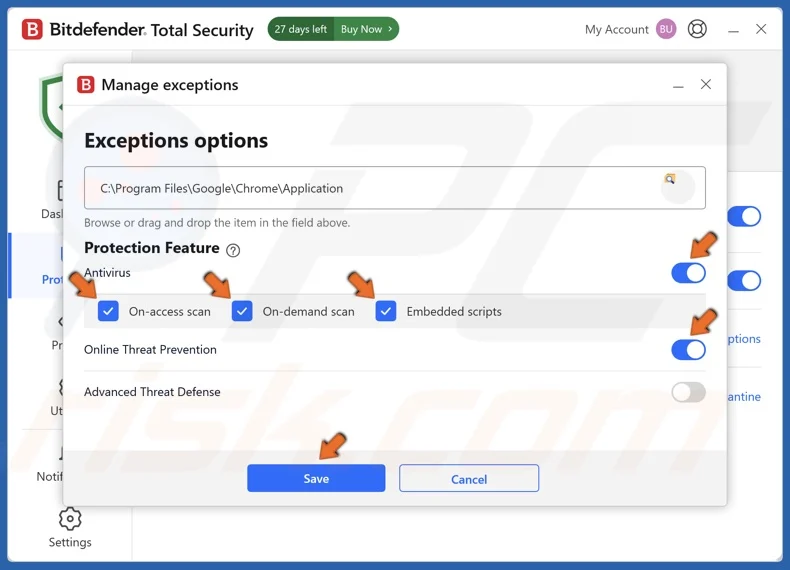
At times, the firewall associated with your PC fails to stop antivirus programs, such as Avast, Norton, or McAfee, from blocking Chrome. Therefore, they also have to be checked:
- Open your antivirus and check sections such as ‘firewall‘, ‘network protection‘, or ‘app control‘. This firewall relates to your antivirus-installed firewall not to the internal Windows firewall.
- Check whether Google Chrome is marked as ‘Allowed‘ or ‘Trusted‘.
- Otherwise remove and add it again to your settings. Most likely the settings have not changed for a long time.
- Restart your device to apply the changes effectively.
Also, as always, update the antivirus and the latest version of Chrome.
Prevent Chrome from Being Blocked Forward
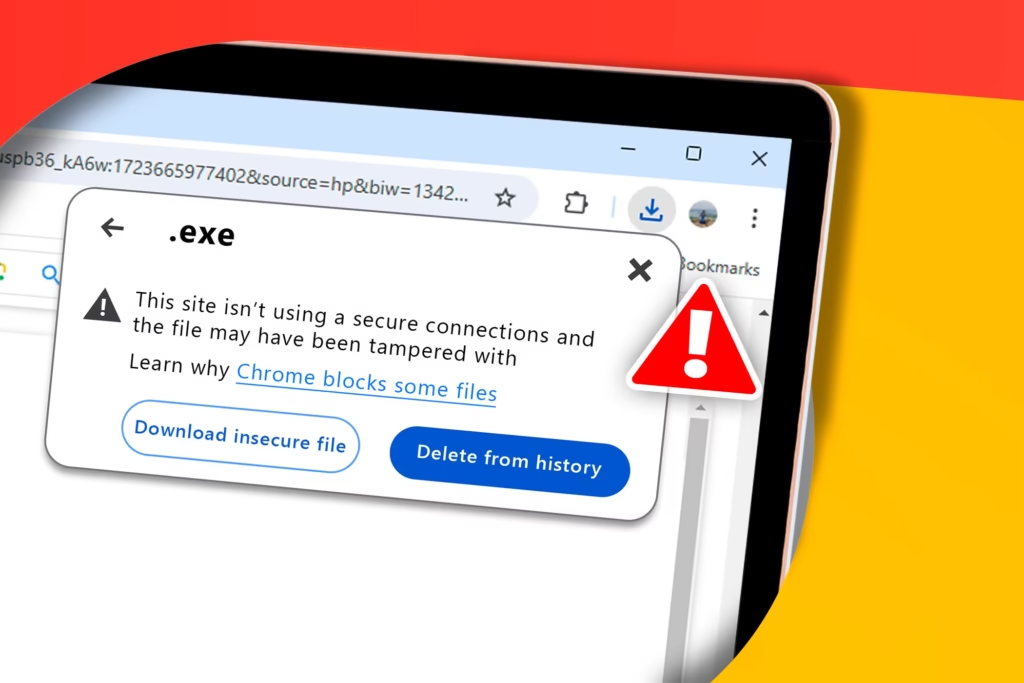
Follow these best practices in order to avoid such erroneous situation in the future:
- Make sure to whitelist Chrome in the firewall settings as well as in the antivirus.
- Never have two security software installed on one’s PC since they will always interfere with each other and produce false positives during scanning.
- Always use the latest versions of browsers and security software so that they may comply with each other smoothly.
- Whenever you install new apps or update your system, make sure to check for permissions, as firewalls often reset to default settings.
In addition, if the problems persist, you can attempt to restore the Chrome browser or even reinstall it in order to clean up corrupted settings.
Final Note: Keep Chrome Surging
Indeed, the “allow Chrome to access the network in your firewall or antivirus settings” is annoying and is wholly avoidable. Update your firewall and antivirus programs to restore Internet access. To avoid future connection issues, you should set up exceptions. Whichever avenue you choose to go down-whether on a Windows computer or Apple-the aforementioned course of action must fix the Chrome firewall error so that you can reach the internet right away.

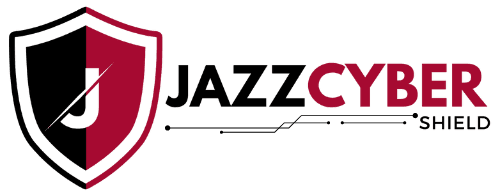


It’s interesting how often firewalls interfere with Chrome’s connection. I didn’t realize manually adding Chrome to the firewall was the solution—thanks for clearing that up!