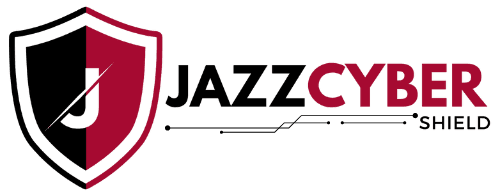Is your tri-band router not giving you full speed? You are not alone in this regard. Many users purchase high-end routers but are unable to optimize their setup. Hence, they do not receive the speed they paid for. This guide will help you maximize tri-band router speed, eliminate bottlenecks, and enjoy fast, stable Wi-Fi across your devices.
What Is a Tri-Band Router, and Why Does It Matter?
A tri-band router broadcasts three signals: one 2.4GHz and two 5GHz bands. This design helps traffic management and less congestion. You might, for example, connect your smart devices to 2.4GHz but leave 5GHz free for streaming or gaming.
But the fact that you have a tri-band router is not enough. If you do not set it up properly, lags and dead zones will still hinder you. Hence, knowing which band does what will lead to better router performance.
Step 1: Keep Your Router in Good Position

It is the first step in the improvement of speed – placement. Avoid corners and walls, and metal objects. Place the router in an open and central area. Besides, do not locate it near electronic devices like microwaves and cordless phones.
It would be better to have it mounted on something above the ground. A bad location could cut your speed by 50%. Thus, moving your router could immediately produce results.
Step 2: Separate Your Bands
Among the advantages of a tri-band router is the ability to separate your networks into Wi-Fi segments. Set separate SSIDs for 2.4GHz, 5GHz-1, and 5GHz-2, and then allocate devices according to their usage.
For example, smart bulbs and thermostats deal pretty well with 2.4GHz. But 4K streaming or online gaming must be done on the 5GHz bands. This separation reduces interference, increasing speeds and boosting overall performance.
Step 3: Regularly Apply Firmware Updates
Firmware updates eliminate bugs and enhance performance. However, most users disregard this crucial step. In order to check for updates, log on to your router admin panel. Navigate to the firmware or system update page.
Also, if the option is available, enable automatic updates. This way, any new optimizations for speed or patches for security will be applied automatically. Otherwise, the router may slow even when it is the best on the market.
Step 4: Turn ON QoS
QoS gives priority to bandwidth to devices that matter. For instance, you might want to give a faster internet line to your work laptop or gaming console. Highly expensive operations like printing have less priority.
Allow QoS in your router settings. Search for QoS, Traffic Control, or Bandwidth Prioritization. Allowing QoS will enable you to experience more stability with less interruption during peak hours.
Step 5: Reduce Interference
The interference caused by any electronic device can disrupt your signal and possibly affect your Wi-Fi. Other gadgets such as baby monitors, Bluetooth speakers, or maybe even your neighbor’s router can also cause disruptions. You need to use a Wi-Fi analyzer app to check if any channels are congested.
Subsequently, change the channel setting on your router to some less congested frequencies. This reduces interference mainly within the 2.4 GHz bandwidth. Therefore, streaming should work better and browsing should be faster.
Step 6: Go Wired with the Key Devices

Wireless is convenient but slow. Therefore, use Ethernet for your console, desktop, or streaming box. It ensures stability and speed, free from the interference that can plague wireless signals.
Moreover, by routing this traffic over Ethernet, you preserve precious bandwidth on the Wi-Fi for your mobile devices. This combination greatly accelerates the speeds and reliability.
Step 7: Upgrade Router When Necessary
Mostly, slow speeds are due to hardware such as your router. If your router has passed around four to five years of operation, it probably does not support current standards. If you upgrade to a Wi-Fi 6 or Wi-Fi 6E tri-band router, you will gain massive speed improvements.
Features to Take Note: MU-MIMO, OFDMA, and Beamforming-Make your devices work for their wi-fi better. So, if your current router does not have these, this will probably help you make a decision on upgrading.
Conclusion
The tri-band router installation has no rocket science. Everything is there for you, be it placement, firmware update, and of course smart usage on bands that will help optimize an already good network for even the best possible speed and reliability in Wi-Fi.
Tri-band routers have phenomenal potential regarding speed. However, it’s not enough to have them without the proper setup to maximize the output that is expected of the network. Spend the time tweaking the settings, minimizing your interference, and prioritizing your bandwidth.